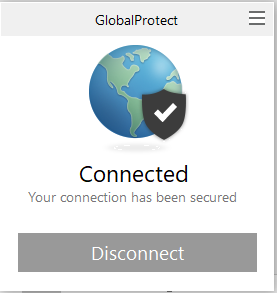Step 1: Open any internet browser and go to https://firewallvpn.bayburt.edu.tr. On the login screen, enter your username and password as your university email address (username@bayburt.edu.tr) and the corresponding password, as shown on the screen, then click LOG IN.
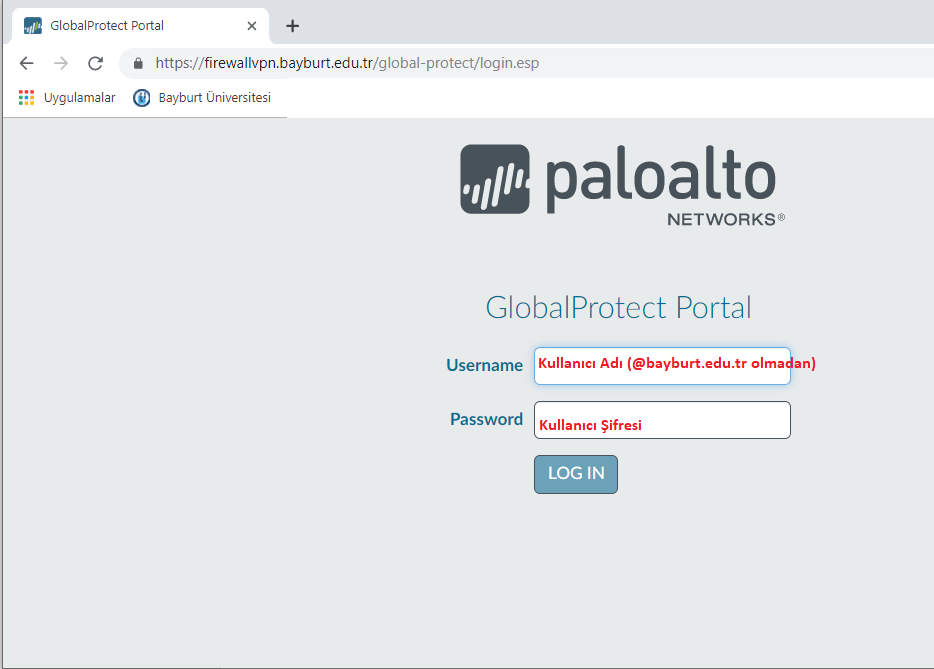
Step 2: On the next screen, select the appropriate version based on the operating system you are using, and then proceed with the download.
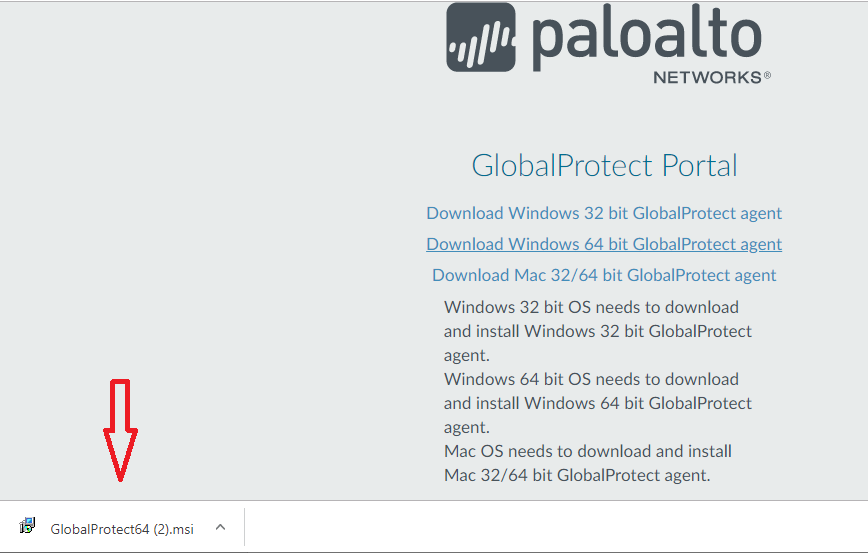
Step 3: Run the downloaded GlobalProtect.msi application and click Next.
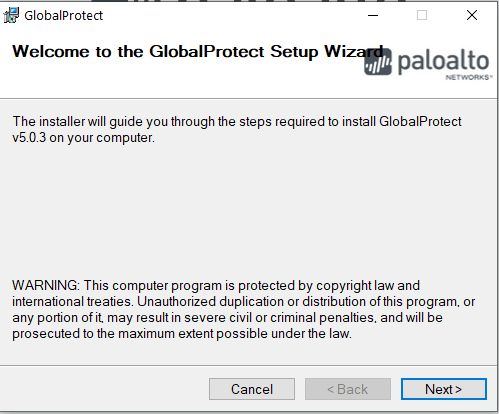
Step 4: Click Next on the next screen to continue.
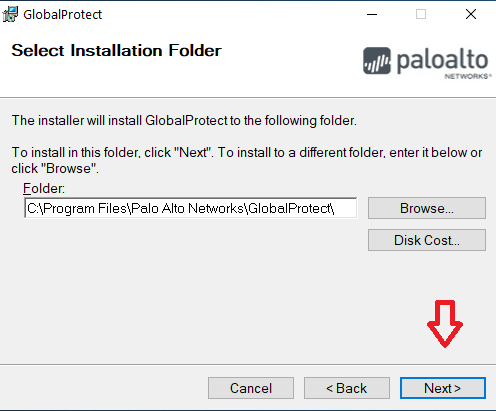
Step 5: Click Next on the next screen to continue.
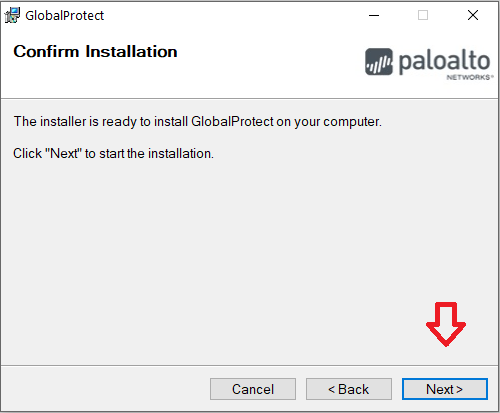
Step 6: After clicking Yes on the next screen, the installation will be completed. Click Close to exit.
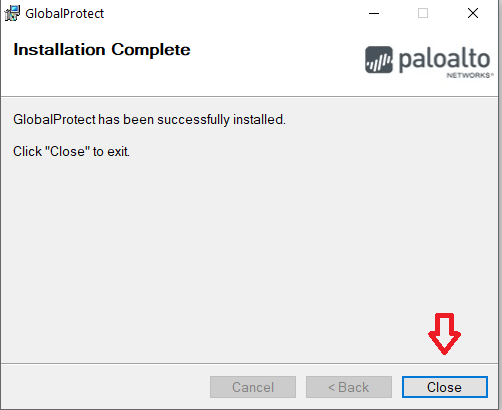
Step 7: After the installation is complete, open the application from the bottom-left corner of your computer. In the field shown in the image below, enter firewallvpn.bayburt.edu.tr and click Connect.
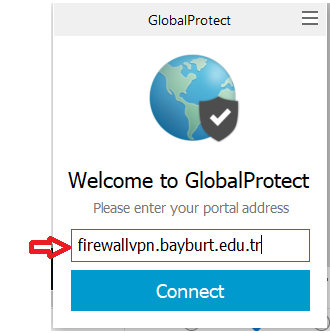
Step 8: On the next screen, enter your username and password (the same as your email address) and click Sign In.
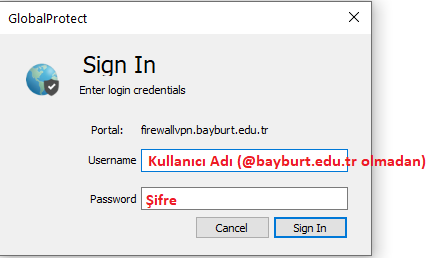
Step 9: The next screen will indicate that the VPN connection has been successfully established.